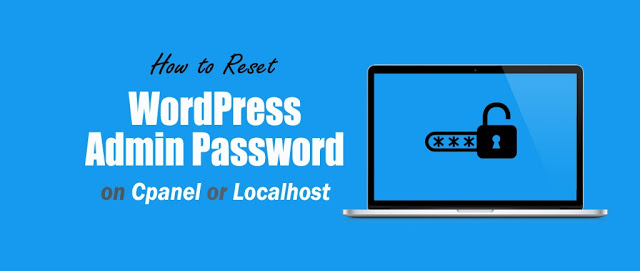
Recently, one of our clients asked us how to reset the admin password of WordPress on cPanel or localhost? Sometimes it happened you forget your password and you can not reset your password by email.
Even in most cases, your hosting provider doesn't have permission to reset your password or reset your password on behalf of you. so here are only 2 ways that help you to reset your WP-ADMIN Password.
Don't worry… If you are running WordPress on cPanel or localhost. Here, we will describe to you how to reset the WordPress admin password on cPanel or localhost.
Reset Your WordPress Admin Password. Please follow the below steps and Manually reset your password:
| Read More: Top 100 Ways to make money online
We are using phpMyAdmin to reset a password on localhost. Please visit phpMyAdmin control panel by using the below URL in your browser’s address bar: http://localhost/phpmyadmin/
We hope this article, helped you learn how to reset the WordPress admin password on localhost. If you liked this article, then please subscribe to our YouTube Channel for WordPress video tutorials. You can also find us on Facebook & Twitter.
This post was published on November 20, 2016 12:43 PM
In the ever-evolving landscape of the digital world, the internet has become a bustling marketplace… Read More
In the dynamic field of SEO (Search Engine Optimization), internal linking is an important strategy… Read More
Welcome to the ultimate guide to getting started with CPA Marketing in India's digital landscape.… Read More
If you are want to start CPA Marketing, then CPA Marketing platforms is one of… Read More
It’s no secret that significant sports events are a great source of fresh monetizable traffic… Read More
Artificial intelligence (AI) has proven to be a major breakthrough, altering the traditional ways of… Read More
This website uses cookies.
View Comments
Found your post interesting to read. I cant wait to see your post soon. Good Luck for the upcoming update.This article is really very interesting and effective.